In order to access the data of the project on DaSCH (Swiss National Data and Service Center for the Humanities), click on the following link:
The number of images and metadata that you will find there will depend on the level of your access. The description below is principally written for people without personal access to the restricted data of the project. When the advanced access is required, there will be a notice “only with SNF access level”.
Data structure
Our project data is organised in a Graph database aspiring to the best standards of the Semantic web. The differences between the relational (MySQL) and RDF as well as the migration issues from one to another have been described here. The user will see on the landing page a list of 19 “objects”, each of those can be considered as a database in itself.
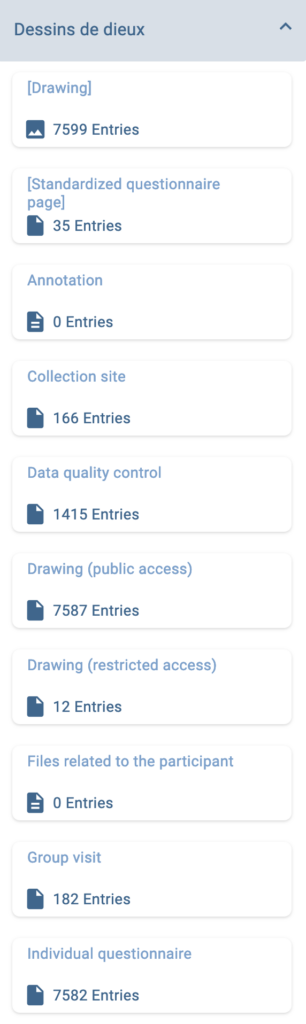
The easiest way to see images is to click on the object “Drawing (public access)” to see all 7587 images that are publicly accessible. By clicking on on the selected object, the list opens, and by clicking on any item in the list, the user can access detailed view.
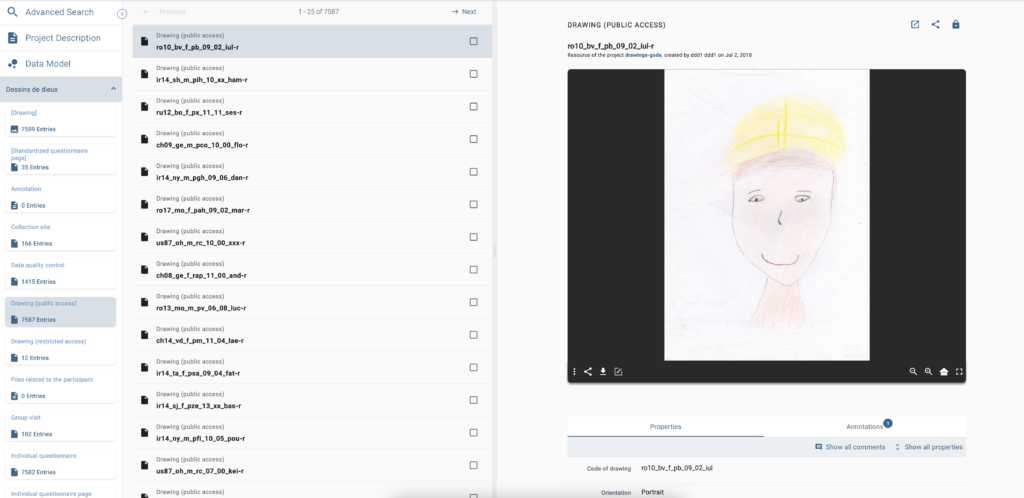
If the user clicks on the “share”button, the pop up with IIIF URL and the ARK appear, and any of those can be used to embed the desired resource on another webpage (via API or manually) or to refer to a precise item in the presentation or publication. For example:
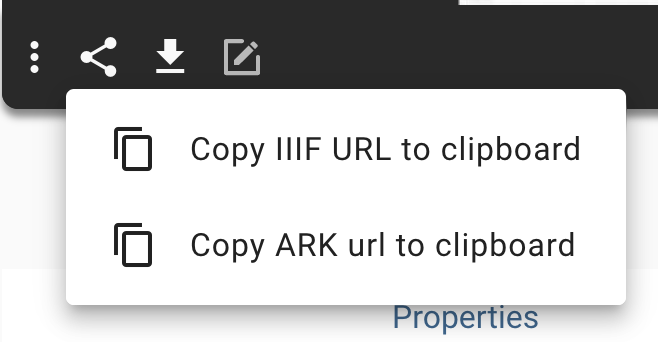
One can see the publicly available metadata of the given item and explore those fields that have no values by clicking on “Show all properties”.
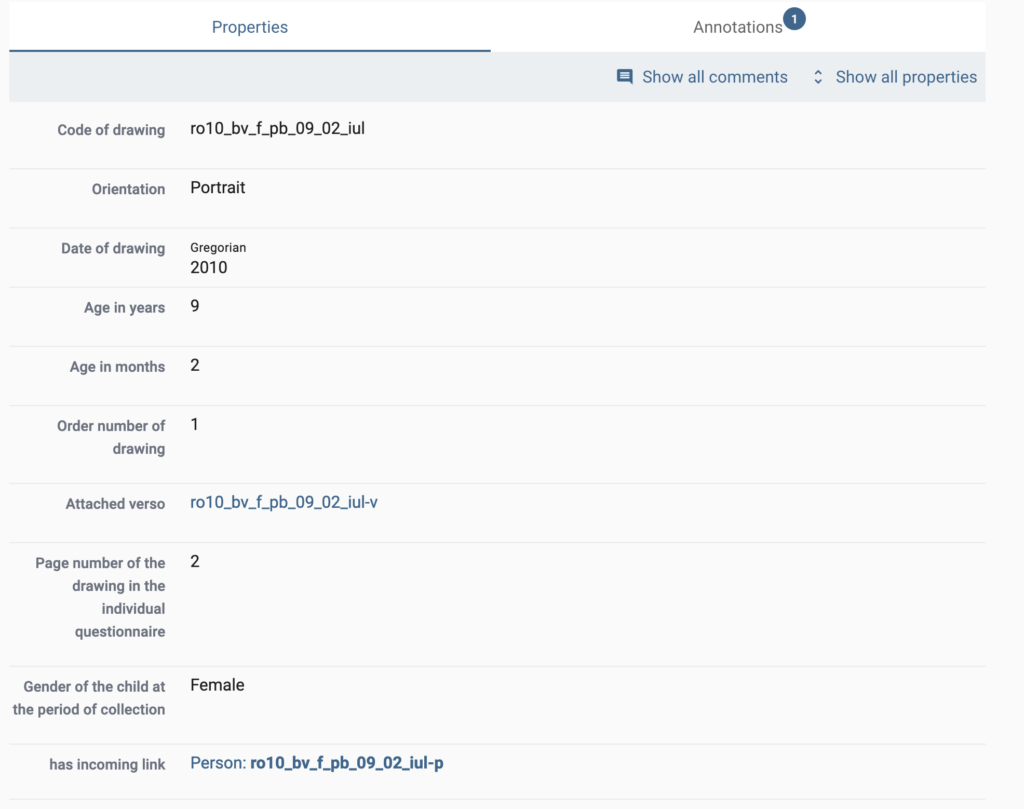
As for the restricted objects, such as versos, for example, the user without login will be able to see only restricted number of attributes.
Advanced search
In many cases the navigation by object is not sufficient and DaSCH provides an “Advanced search option”, located in the top left corner of the screen:
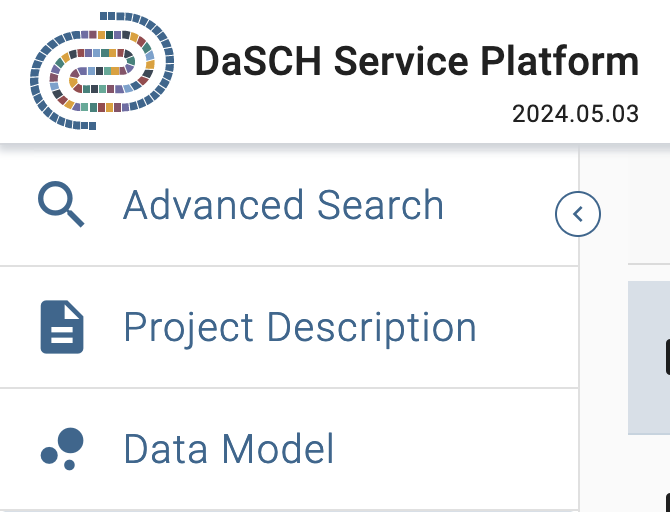
Essentially it comes to selecting a “data model”, i.e. project, as one can search simultaneously in multiple different projects. This is followed by selecting an object of the project, in the example below it is the resource class “Drawing (public access)”. Please note that if you select only “Drawing”, it will not work, as the drawings in restricted and public access have different parameters. Thus it is necessary to select “Drawing (public access)”. This opens the way to selecting properties. Let us imagine that we would like to find drawings by children below 10 years old.
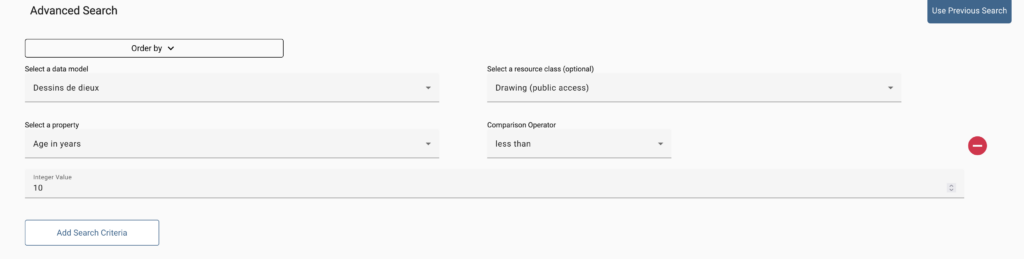
The search returns some 3393 results:
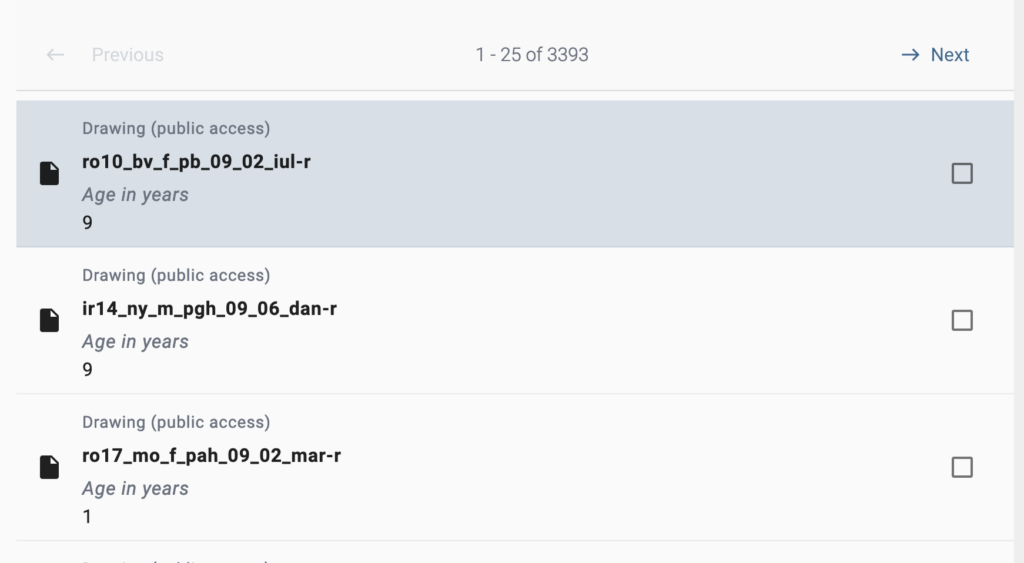
It is possible to use multiple search criteria, i.e. properties of the same object that are selectable from the Advanced search lists. The results depend on the access level and on the fact if the data has been filled or not in the datable.
However, things become more complicated if one would like to combine multiple objects in one search, for example, the provenance of the child, with the age, and the religious identity. The shortcuts to a preconfigured set of complex queries are given in the next block.